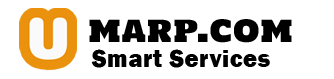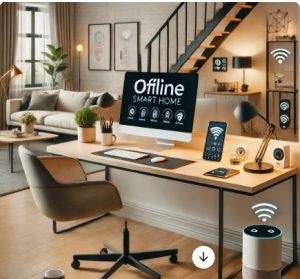The recent iOS 17.6.1 update, released in late 2023, brought a few key improvements and security fixes, but for many users, it also came with a handful of unexpected problems. Complaints have been rolling in about issues such as battery drain, lagging performance, and connectivity troubles. Some users have even considered downgrading to a previous version of iOS, but Apple has made that option off-limits by closing the downgrade path.
If you’re dealing with any of these problems, you’re not alone. Let’s dive into some of the most common issues people are experiencing with iOS 17.6.1, what might be causing them, and, most importantly, how you can fix or mitigate them.
1. Battery Drain Issues After Updating to iOS 17.6.1
One of the top complaints surrounding iOS 17.6.1 is fast battery drain. Users are reporting that their iPhones are losing charge far quicker than they were before the update, even when the phone is not in use. According to reports on Apple forums, some users say their devices are draining 20% to 30% of their battery within a few hours, even on standby.
Why the Battery Drain?
This issue isn’t new—it’s common after major iOS updates. Your iPhone typically runs a series of background tasks post-update, including re-indexing files, recalibrating the battery, and optimizing apps for the new software. This spike in background activity can lead to increased battery consumption.
Additionally, certain settings like background app refresh and location services may have been reset to default during the update, potentially increasing battery usage without users realizing it.
How to Improve Battery Life:
- Turn off Background App Refresh: This feature allows apps to update content in the background, which can eat up battery life. Go to Settings > General > Background App Refresh and either turn it off entirely or limit it to only Wi-Fi connections.
- Check Location Services: Some apps may be using your location unnecessarily. You can disable this feature by going to Settings > Privacy & Security > Location Services and switching off location tracking for apps that don’t need it.
- Enable Optimized Battery Charging: This feature helps slow battery aging by learning your charging routine. Ensure it’s on by going to Settings > Battery > Battery Health & Charging.
- Restart Your Device: A simple restart can sometimes fix minor software glitches that lead to battery drain.
2. Lagging and Performance Drops
Another major issue users are facing with iOS 17.6.1 is lagging performance. Whether it’s sluggish app launches, delayed responses to screen taps, or general slowdown across the board, the performance of some iPhones seems to have taken a hit with the update.
Even users with newer models like the iPhone 14 or 15 have noticed their phones running more slowly. While Apple hasn’t officially acknowledged this, the sluggishness could be due to temporary bugs or inefficient background processes introduced in the update.
Why Is My Phone Slower?
This could happen for a variety of reasons. Sometimes, the update itself introduces small bugs that affect system performance. Other times, third-party apps that haven’t yet been optimized for iOS 17.6.1 can cause slowdowns, especially if they’re running in the background.
How to Speed Things Up:
- Update Your Apps: Some apps may not yet be optimized for iOS 17.6.1. Go to the App Store, tap on your profile, and update any apps that are waiting.
- Reset All Settings: If the lag persists, go to Settings > General > Reset > Reset All Settings. This won’t erase your data but will reset system settings that might be contributing to performance issues.
- Reduce Motion Effects: iOS’s fancy animations can sometimes slow things down. You can disable these by going to Settings > Accessibility > Motion and enabling Reduce Motion.
- Restart Your iPhone: Turning your phone off and on again can sometimes fix lingering software problems and improve performance.
3. Wi-Fi and Bluetooth Connectivity Problems
Since updating to iOS 17.6.1, some users have reported intermittent issues with Wi-Fi and Bluetooth connections. Wi-Fi networks may drop unexpectedly, or Bluetooth accessories such as headphones and smartwatches may struggle to maintain a stable connection.
Why Is This Happening?
Updates often tweak how your device interacts with networks and accessories. Sometimes, these tweaks cause temporary incompatibilities. In other cases, certain settings may get reset during the update process, requiring manual reconfiguration.
How to Fix Connectivity Issues:
- Forget and Reconnect to Wi-Fi Networks: If your Wi-Fi keeps dropping, try forgetting the network and reconnecting. Go to Settings > Wi-Fi, select your network, and tap Forget This Network. Reconnect and enter your password again.
- Reset Network Settings: If that doesn’t work, try resetting your network settings by going to Settings > General > Reset > Reset Network Settings. Be aware that this will delete all your saved Wi-Fi networks and passwords.
- Re-pair Bluetooth Accessories: If you’re having trouble with Bluetooth connections, try unpairing the device and pairing it again. Go to Settings > Bluetooth, find your device, and tap Forget This Device before re-pairing.
4. App Crashes and Freezing
Another common issue with iOS 17.6.1 is apps crashing or freezing. Some users have found that certain apps, including Apple’s own apps like Safari and Mail, either won’t open or freeze mid-use. Others report similar issues with third-party apps, like social media platforms and games.
What’s Causing This?
Often, apps that haven’t been updated to be compatible with iOS 17.6.1 are more prone to crashing or freezing. These issues are usually temporary as developers roll out updates to address compatibility problems.
What You Can Do:
- Reinstall the App: Sometimes, simply deleting and reinstalling the problematic app can solve the issue.
- Clear the App Cache: For apps like Safari, clearing the cache can help. Go to Settings > Safari and tap Clear History and Website Data.
- Check for App Updates: Developers usually issue updates to address compatibility issues with new iOS versions. Make sure all your apps are up-to-date by checking the App Store.
Downgrading: Is It an Option?
If the issues persist, some users consider downgrading to an earlier version of iOS, but unfortunately, Apple has closed the downgrade path for older versions. Once you’ve updated to iOS 17.6.1, there’s no official way to roll back to a previous version like iOS 17.5.
Why Can’t You Downgrade?
Apple restricts downgrades to ensure that users stay on the latest version of iOS, which is typically more secure. The company believes that maintaining the newest software across devices helps reduce security vulnerabilities and ensures a more stable user experience.
What Can You Expect Next?
While Apple hasn’t officially addressed all the issues with iOS 17.6.1, there are rumors of a follow-up update—iOS 17.7—which is expected to roll out sometime in 2024. It’s likely that this update will include bug fixes and performance improvements to address many of the problems users are currently facing.
In the meantime, Apple may also release minor updates (like iOS 17.6.2) that could provide temporary solutions for specific issues such as battery drain or app crashes.
Final Thoughts and Best Practices
If you’re dealing with iOS 17.6.1 issues, you’re certainly not alone. Many iPhone users are experiencing similar challenges, and while some fixes may require patience until a new update is released, there are steps you can take right now to improve your device’s performance.
To minimize future issues with iOS updates, here are a few tips:
- Wait Before Updating: Hold off for a week or two after a new update is released. This allows time for early adopters to report any significant bugs, which Apple often addresses with follow-up updates.
- Backup Your Device: Always back up your iPhone before installing an update to ensure you won’t lose any important data if something goes wrong.
- Keep an Eye on User Feedback: Check forums and online reviews to see what others are saying about a new iOS update before making the leap yourself.
While iOS updates are necessary to keep your device secure and running smoothly, they sometimes come with unforeseen problems. By following the tips outlined in this article, you can reduce the impact of these issues and get the most out of your iPhone.